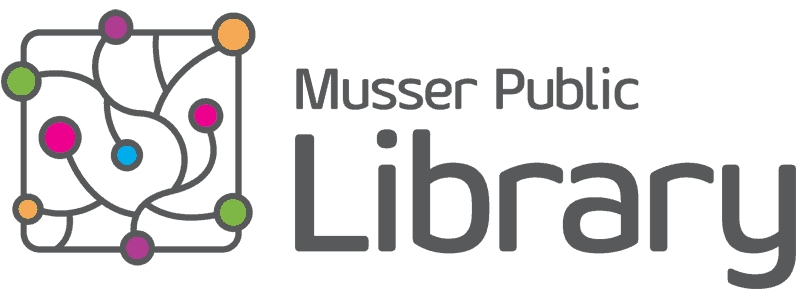You can easily print to any of the Musser Public Library printers from your wireless device (laptop, tablet or smart phone) or desktop computer, regardless of location.
Browser – Web Portal
- Upload a file from your device.
- Select B/W or Color printing and the number of copies you’d like.
- Accept the terms and click continue!
- You’ll need your email address to identify your print job.
Email – send an email to the library printer using the appropriate email address listed below. Keep in mind that when you retrieve your printout, the email and its attachment(s) are printed separately.
B/W Email: mpl_main-bw@ewprints.com
Color Email: mpl_main-color@ewprints.com
Once you have sent something to print, go to any of the self-checkout machines at the library to pay and release your print job.